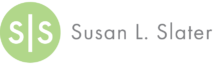This One Outdated Habit Can Make You Look Old
If you’re around 40 or older, you probably had it drilled into your head to put two spaces after each period before starting a new sentence. I know I did. But did you know that’s not a good rule anymore?
Two Spaces after a Period is Outdated
Yep, that’s right—this is no longer considered the correct way to type.
I learned this the super hard way by losing an argument with my teenage daughter. (Ouch!) I was looking over one of her school papers and told her to go back and put an extra space between all of her sentences. She told me they weren’t supposed to; I said she certainly was supposed to; and we argued back and forth. After she left the room, I was determined to prove her wrong. I did a quick google search: “Putting two spaces after a period.” I was going to print it out, toss it in her room, and smugly retreat while she corrected her paper.
Except for….WHAT?!? What’s this? You’re really not supposed to do that anymore?!
If I can save anyone else from losing an argument with their teenager, I’m happy to serve…

Here’s why two spaces after a period is outdated…
I’m afraid these days it just makes you look old to many people if you type two spaces after a period. It seems the reason for doing this has gone the way of the old typewriter. Back in the days of print, monospaced typewriter fonts needed two spaces after a sentence for good readability; an i took the same space as an m. But once computers took over, they offered proportional fonts where an i takes less space than an m, and readability is fine without an extra space. Now that once-helpful extra space is viewed by many as outdated, and at the very least, unnecessary.
With every rule there is an exception and the one here AT THIS TIME is in the literary world. It seems that fiction editors still appreciate the ease of reading sentences separated by two spaces, so it’s currently acceptable here. So if you’re writing a novel, go right ahead and double space (for now), but if you’re in the corporate or business world, it’s time to make a change.
Age discrimination
The place where breaking this habit is probably the most important is in a job search. Age discrimination in a job hunt is a real obstacle—don’t let anyone convince you that it’s not.
Sadly, a lot of it happens before you even get an interview. You’ve got to at least get through the screeners, so you can sell your awesome self to the person who will be hiring. If you want to get that interview, don’t throw up a big red flag that shouts, “I’m old!” in your first correspondence with an employer. It’s hard enough to complete without doing that.
First Impressions – Cover Letters and Resumes
When applying for a job, the first impression you make is usually with your resume and cover letter. Why point out that you are an older applicant during this first impression? Some interviewers actually admit that they toss out resumes when they come across this outdated format. At careerpivot.com, Marc Miller writes, “Over the years, I have heard that this has been used as a method of screening out older candidates.”
Why take this chance?
If you can’t break the habit, you can fix it
If you’ll pay attention, you’ll notice that most websites actually take these extra spaces out for you if you’re still typing them in the comments or posting sections. Next time you type a Facebook post, go ahead and leave in the two spaces. Just try. Hit “send” and watch what happens to your comment…Facebook fixes it for you! Those old extra spaces are gone and you hadn’t even noticed. Unfortunately, this won’t happen for you on your resume or job application letters.
Old habits are extremely hard to break, but thankfully, while you’re working on breaking it, you can rely on the old search and replace function. You probably already use this, but if you don’t, here’s how it works in Word:
At the top right of your screen, hit the Replace command. When the Find and Replace box pops up, simply type a period and two spaces in your “Find what” bar. Type the period and only one space in the “Replace with” bar. Click “Replace All” at the bottom of the box. Voila!
If you want more control over it, just chose Find instead of Replace, and fix each of them manually after Word finds each instance. I actually like to do it this way, so I can see how I’m doing on breaking this habit. Keep trying to break the double space habit and before too long, you’ll get the awesome “Word found no items matching this criteria” message more often than not.
Why not try?
So there you are…if you want to look more current, break this old habit and start just typing one space between sentences.
Now excuse me while I go search “{period}{space}{space} ” before I publish this. Old habits really are hard to break.